Don't have a SmartyCam, but want to overlay telemetry on your GoPro, Insta360, CamBox, or other video?
Blair gave me some video from his helmet-mounted CamBox v4 at Sebring which is really great, visceral stuff. But rendering it properly creates a few difficulties:
So here's how I did it with RaceStudio 3 and RaceRender:
Blair gave me some video from his helmet-mounted CamBox v4 at Sebring which is really great, visceral stuff. But rendering it properly creates a few difficulties:
- The onboard SmartyCam failed to turn on (we're still investigating). Data from the AiM dash was still present.
- Video from CamBox is split into 5 minute segments, with a roughly 2.5sec delay between them (you can't simply concatenate them together, as the data delay will get really bad)
- The Rush SR does not have a brake or throttle position sensor.
So here's how I did it with RaceStudio 3 and RaceRender:
- Upload the session into RaceStudio 3. If you haven't done this before, turn on your car, wait for the AiM's WiFi network to appear, connect to it, and the device should display in RaceStudio. This works well on Windows or on OSX using Parallels.
- Right click the session and hit export. This will create a `.xrk` file which unfortunately does not work with RaceRender.
- Use the "Batch Convert.." option to convert the file to csv.
-
- Open RaceRender. Use the csv as your data file and your video as the video track.
- If you have multiple video tracks, as I did, you can add them all as a group. If you need to add delays between them, you can do so by using the "Time Filler" option. Right click on a video file and hit "Add Time Filler". You can move it up and down with the "Move Up" and "Move Down" options, and you can adjust its length in the properties menu.
- Synchronize your video. I find it easiest to do this by using the synchronization wizard and syncing on the car crossing the start/finish line.
- Map the brake and throttle.
- Brake is fairly easy. Look at your AiM data and figure out your max brake pressure for the session, and use that as the top end of the range. I set a minimum of 50 psi just to avoid noise.
- Throttle is a little more complicated. I use `SDN IGN AN 1 Deg`. From my AiM data, I can deduce that zero throttle is approx 81deg, and full throttle is 37deg. This is backwards! So you'll need to enter the range, then reverse it, then reverse the bar colors(turn light green -> dark green and vice versa) so the bar looks correct.
- Brake is fairly easy. Look at your AiM data and figure out your max brake pressure for the session, and use that as the top end of the range. I set a minimum of 50 psi just to avoid noise.
- Adjust your layout to your liking, and render! Generally I use the same settings as my source materials. For example, if you have 29.97fps 1080p input, then just render 29.97fps 1080p output.
Attachments
Last edited: